So, why Shopify? There are numerous other options out there — some are niche, while others are more generalized. Some are widely recognized, and others have smaller but dedicated communities.
One popular option is WooCommerce, which isn’t a standalone platform like Shopify but rather a WordPress plugin. It has more components, and with that comes added complexity.
Not the easiest choice for someone new to ecommerce. It can easily become frustrating. If you’re curious, you might want to give it a try once you’ve gained more experience.
Etsy is another platform well-known in the ecommerce world, and for good reason. It focuses on handcrafted and unique products, making it a specialized marketplace.
Then, of course, there’s Amazon and eBay, two heavyweights almost everyone has interacted with at some point.
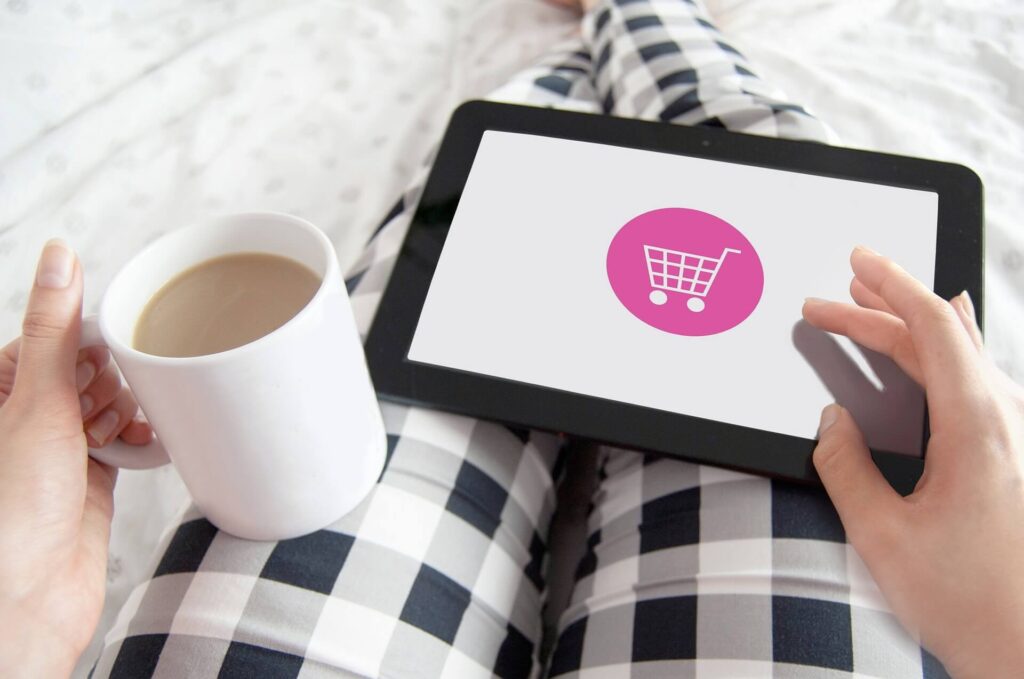
The thing with platforms like Amazon, Etsy, and eBay is that they are already established stores. You’re essentially renting space on their platform, much like securing a booth at a craft fair.
It can be challenging to stand out on these platforms. Buyers search for items and may or may not choose yours — you’re just one of many sellers.
With Shopify, you’re in control of your own product descriptions, and those can appear in Google (and other search engine) searches when customers look for related keywords. By learning how to build your Shopify store, you position yourself to catch the attention of potential buyers and convey that your store is serious about business.
That’s not to say you should completely steer clear of marketplaces like Amazon or eBay.
They’re still highly profitable channels. But think of them as additional platforms to your main store. A Shopify store is fully yours — you decide how it’s set up and branded according to your vision.
That’s why over a million merchants have chosen it.
Many small and craft-based businesses have gone from unknown to well-known using Shopify. It’s become the go-to platform for independent online stores, and it’s here to stay.
How to set up a Shopify store
You don’t need to hire Shopify setup experts. At least not yet. You can get the advice you need for free.
Think about hiring a Shopify expert for the complicated stuff. Using one for basic setup is money down the drain. Use the expertise of real people who had gone before you and decided to put their experience into this blog post for you.
Let’s get straight into how to set up Shopify.
You’ll have a functioning store in no time — about 15 minutes or less.
Go to Shopify’s home page and click on the “Start free trial” button at the top right of the screen. This takes you through to a simple form. Enter your email address, password, and store name in the appropriate boxes.
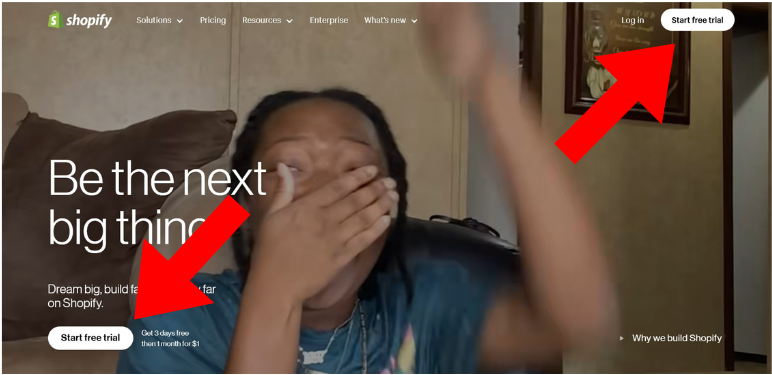
When you are ready, click on “Create Your Store” to bring your store to life. It may take a few moments to initialize.
Now you have a longer form for you to get stuck into. Enter your details — don’t worry, the reason Shopify wants your phone number is to ID your store if you ever call their support line. Shopify does not sell your details to other companies or anything like that.
Unless you are setting up a Shopify store for someone else, don’t check the last box.
This is for the Shopify experts paying an excessive amount of money to set up stores for businesses.
But the DIY option is a piece of cake anyway.
Next up — adding an address for billing purposes. Shopify also requires it so they can keep their vendors accountable. It makes Shopify more trustworthy as only real businesses operate there.
It may be a bit tedious, but it is an essential part of setting up a Shopify store.
Another thing you need to do when understanding how to set up a Shopify store You have to input a valid business address to get started. If you operate from your home address and want to keep your privacy, you can rent a PO Box as your business address.
Once you’re through that, you will find yourself at your store’s home page.
This is the control hub for your entire store. From here, you can learn how to set up Shopify features exactly to your liking. Congratulations — you are now the proud owner of an official Shopify store.
You have taken the first step into the wide world of e-commerce.
Your Shopify home page
Here’s a breakdown of key elements to understand when setting up your Shopify store:
Search Bar: Quickly locate specific features or settings in your store by typing keywords here.
Navigation Menu: Your go-to for important tools—track orders, view products, and check sales data in Analytics. Get familiar with this menu early on. You can always click “Home” to return to the main page.
Add Product: This is where you create and manage the products you’ll be selling, including variations.
Customize Theme: Start with a free theme and make it your own. There are lots of options to give your store a unique feel.
Settings: This opens a menu where you can adjust store functionality, including changing your store’s name.
Change Shopify Plan: When you start selling, choose a payment plan. A basic plan is a good starting point. You can upgrade as your store grows.
Activity Log: Track any changes made to your store here.
Sales: Check total sales and analytics breakdowns here for insights into your store’s performance.
Your Profile: Update your profile pic, store details, and boost security here. Be sure to set up two-step authentication to protect your account.
Two-step authentication adds an extra layer of security to your store. When you log in, you’ll need both your password and a single-use code, making it nearly impossible to hack unless someone has access to your phone.
Be sure to write down your recovery codes in case your phone is ever lost or compromised.
Take some time to explore Shopify’s features. Online guides can help, but hands-on experience is key. Click around, experiment, and get comfortable navigating your store. The more you know your way around, the better you’ll manage your store.
Make a product in Shopify
Without products, your Shopify store is just an empty shell, lost in the vastness of the internet.
Presentation is key. Imagine walking into a physical store and finding everything messy—products scattered everywhere with no organization. You wouldn’t want to stick around, would you?
It’s the same with your online store. So, go to the “Products” tab in the Navigation Menu, click on it, and choose “Add Product.” The form that opens will ask for a lot of details, but the more effort you put in, the easier it’ll be for people to find your store online—and your products will stand out better too.
Curious about setting up payments on Shopify? Here’s how:
PRO TIP: How to create a Shopify store like an expert — good product descriptions. This is everything you should include to make the most appealing and clickable products in the Shopify marketplace.
Here are the key elements to include:
Title — Keep it simple and straightforward. Use the exact keywords your customers would search for. Avoid getting too creative; clarity is best for SEO.
Product Description — A clear, engaging description makes all the difference. Don’t cut corners here—this is what convinces your customers to buy.
Images — High-quality images are crucial. Invest in professional photography or learn to capture great product shots yourself. Attractive visuals help boost sales.
Tags — Tags make it easier for customers to find your products and help you keep your store organized as it grows.
Pricing and Taxes — You can either import prices and taxes automatically using software or manually input them.
Inventory — Shopify’s inventory tools are simple, but as your store expands, consider upgrading to a more advanced system.
Collections — Group your products into collections (e.g., items on sale or by type) to improve customer navigation.
SKUs and Barcodes — SKUs help you keep track of inventory and reorder items. If you don’t have SKUs, generate them using an online tool.
Shipping — Enter product weight, customs info, and select a shipping method based on your preferences.
Variants — List variations such as size, color, and other custom options for each product.
SEO — Preview how your product titles and descriptions will look in search results and tweak them to rank better in searches.
Run a Shopify test order
Your Shopify store is now complete
Before you launch, double-check that everything in your store functions smoothly. You don’t want to miss out on sales due to simple errors. This is your opportunity to fix any issues before they impact your customers.
To test a Shopify order, go to Settings and select Payment Providers.
If you have a credit card gateway up and running, disable it before activating the “Bogus Gateway” — for the test order.
- In the Shopify payments section at the top of the page, click on “Edit”
- Next, click on “Deactivate”
- For this reason, click on “Other” type in “Test Order” and click on “Deactivate”
- Now, from the “Accept credit cards” section, click on “Add a Provider”
- Select “Third-party credit card provider” from the “Provider” drop-down menu, scroll to the “Other” section and select “(for testing) Bogus Gateway”
- Click on “Activate” to complete the process
You’ve successfully activated the Bogus Gateway. Now, head over to your online store and place a test order using these details:
Name on Card: “Bogus Gateway”
Credit Card Number: Use 1, 2, or 3 to simulate different transaction outcomes:
- Enter “1” for a successful transaction
- Enter “2” for a failed transaction
- Enter “3” for an exception, which will display an error message
Important: Remember to revert the settings back to accept real orders once you’ve completed the test.
Did you know that you can integrate software with Shopify to ensure you never miss an order, customer payment, or important detail? Effectively manage your materials, inventory, and orders across all your sales channels, including Shopify.
- Eliminate the hassle of calculating sales tax
- Know precisely when to ship orders on time
- Avoid missing orders with accurate raw materials planning
- Save time on inventory adjustments
Utilize Katana ERP manufacturing and keep your operations running smoothly.
What’s next for your Shopify store?
Congratulations on setting up your store and getting the essentials sorted!
Now the exciting part begins — it’s all about bringing unfiltered enthusiasm and energy into your shop. This vibe is crucial for drawing in your ideal customers, who will soon turn into your biggest supporters.
As you’ve become part of the Shopify setup community, what’s next on your journey?
Regardless of your ambitions, it’s essential to think strategically and plan for the future. Running a business is much like a game of chess; everyone is strategizing several moves ahead, and you should be doing the same.
Marketing
Yes, every business does it, at least every business that you’ve heard of since if they didn’t, you wouldn’t have heard of them. If you want your Shopify store to be an asset, you have to get the word out rather than a burden. There are many ways to use social media like Facebook, Instagram, and Twitter to great effect.
Let your product shine with great photography and appealing posts. Influencers on Instagram, for example, can be used to get your product to new untapped audiences. It is a really powerful strategy in the right hands.
We recommend finding the budget for this if you can.
Pay to boost your content or target ads at your audience — people who like stuff like yours. Facebook ads pay off if you get your targeting right.
